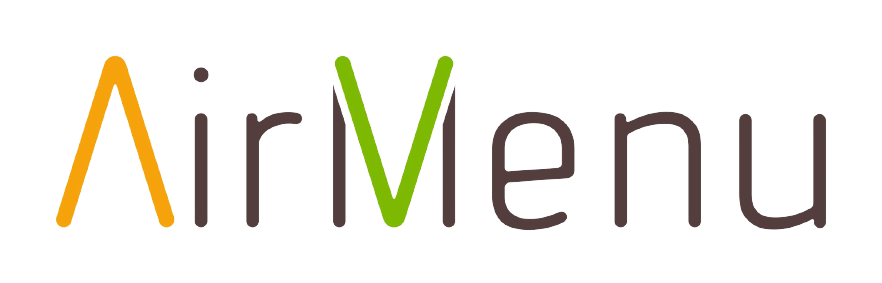You can see by the green or red LED on top of the photo who has the APP on or off. The various couriers, pick-up locations, and the customer’s location appear on the map.

Download Courier App:
https://play.google.com/store/apps/details?id=com.airmenu.airmenucourier
How to setup:
1º In the company to which the courier will connect, insert a POS/Keyboard in the respective part of the menu (usually in the main menu). The type must be Executor.

2º The Script that is chosen must have the following format:
{“availableFlags”:[{“flagName”:”Accept”,”flagKey”:”Accept”,”flagAction”:”SKIP”},{“flagName”:”Cancel”,”flagKey”:”Cancel”,”flagAction”:”SKIP”}]}
Where:
flagKey is the name of the flags of the Airmenu order panels.
flagName is the text that will be visible on the button.
flagAction should be: SKIP, PRINT,AUTO_SKIP,PRINT_AND_SKIP
3º The Business must have a courier folder with the respective courier emails

4º In the Orders Panel, you must point a flag pointing to that folder.
5º For the customer to track the courier you must have a flag with Action: Start Tracking and End Tracking. Customers should browse the history to check the courier position. It’s possible to configure the order email to include a tracking URL.